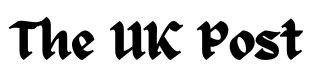How to Change Your Business Hours on Google in Simple Steps
Learn how to quickly update your business hours on Google with this simple step-by-step guide. Keep your customers informed, avoid missed sales, and boost your local SEO by maintaining accurate and up-to-date business hours online.

In today's digital world, making sure your business hours are correct on Google is super important. When people search for your business online, they rely on Google to find out when you're open. If your hours aren't accurate, you could lose out on customers who show up at the wrong time. Whether you need to update your hours for holidays, special events, or permanent changes, it's easy to do and can save you from missing out on business. In this article, we are going to show you how to quickly update your business hours on Google, so your customers always have the right information.
The Importance of Accurate Business Hours on Google

Updating your business hours on Google is more than just a minor task. Incorrect hours can lead to frustrated customers, missed sales, and negative reviews. When customers search for your business and see outdated hours, they might arrive to find your doors closed, leading to dissatisfaction. Additionally, accurate business hours enhance your visibility on Google, as up-to-date information is a factor in search engine rankings. Ensuring your hours are always current builds trust and keeps your customers informed.
Benefits of Accurate Business Hours
-
Increase Customer Trust: Customers rely on accurate information and appreciate businesses that stay transparent.
-
Enhance Local SEO: Google rewards businesses with updated profiles by ranking them higher in local searches.
-
Avoid Negative Reviews: Prevent confusion and potential complaints by maintaining up-to-date hours.
-
Maximize Revenue: Ensure customers can plan visits during your actual operating hours, reducing missed opportunities.
Step-by-Step Guide to Changing Business Hours on Google

Changing your business hours on Google is a straightforward process that can be completed in just a few minutes. Here’s how to do it:
- Log in to your Google Business Profile account.
- Select the business location you want to update.
- Navigate to the "Info" section in the menu.
- Find the section labeled "Hours" and click on the pencil icon to edit.
- Update your hours for each day of the week as necessary.
- Save your changes.
These simple steps ensure that your business hours are always accurate, helping to avoid confusion and keeping your customers informed.
Tips for Optimizing Your Business Profile
-
Add Photos: Keep your profile engaging by uploading recent photos of your business.
-
Enable Messaging: Allow customers to reach out for quick queries.
-
Monitor Insights: Use Google Business Profile analytics to track engagement and spot trends.
How to Set Special Hours for Holidays and Events

There may be times when your regular business hours don't apply, such as during holidays or special events. Google allows you to set special hours for these occasions without changing your regular hours. To set special hours:
- Log in to your Google Business Profile.
- Select the location you want to update.
- Go to the "Info" section and click on "Special Hours."
- Add the specific dates and hours for holidays or events.
- Save your changes.
This feature is incredibly useful for businesses that have irregular schedules during certain times of the year, ensuring customers know exactly when you're open.
Managing Multiple Business Locations on Google

If you manage multiple business locations, keeping track of the hours for each can be a challenge. Fortunately, Google makes it easy to manage multiple locations from one account. To do this:
- Log in to your Google Business Profile.
- Select "Manage Locations" from the menu.
- Choose the location you want to update and follow the same steps to change business hours.
For businesses with multiple branches, maintaining consistent and accurate information across all locations ensures that each site is visible and trustworthy to customers.
Read Also: Easy Steps to Finding Your Google Business Profile ID
Troubleshooting Common Issues

While updating your business hours on Google is simple, occasional issues can arise:
-
Updates Not Reflecting: Wait up to 24 hours; if the problem persists, clear your browser cache or contact Google Support.
-
Duplicate Listings: Merge or delete duplicates to avoid confusion.
-
Inconsistent Information Across Platforms: Synchronize your hours on all platforms, including your website and social media.
The Impact of Accurate Business Hours on Local SEO

Local SEO (Search Engine Optimization) is crucial for small businesses, as it helps improve visibility in local searches. Google uses accurate business information, including hours, to determine which businesses to show in search results. When your hours are up-to-date, Google is more likely to rank your business higher in local searches, meaning more visibility and potential customers. Therefore, keeping your business hours accurate and consistent across all platforms is a key factor in enhancing your local SEO performance.
How Accurate Hours Boost SEO
-
Google prioritizes businesses with complete and accurate profiles.
-
Consistent information builds credibility and improves customer trust.
-
Updated hours reduce bounce rates from customers clicking on your profile and finding outdated details.
Common Mistakes to Avoid When Updating Business Hours

While updating your business hours on Google is simple, there are common mistakes that can occur:
- Forgetting to update hours for holidays or special events.
- Inconsistent hours across different platforms (e.g., social media, website, and Google).
- Not reviewing the changes to ensure accuracy.
- Failing to update business hours after a change in schedule.
Avoiding these mistakes will help ensure that your business information remains accurate and reliable for your customers.
How to Notify Customers About Changes in Business Hours

When your business hours change, it's essential to notify your customers. There are several effective ways to do this:
- Use Google Posts to announce any changes.
- Update your website and social media platforms with the new hours.
- Send an email newsletter to your subscribers.
- Place signage in your physical location informing customers of the change.
By using multiple communication channels, you can ensure that your customers are aware of the new hours and avoid confusion.
Best Practices for Maintaining Accurate Business Hours on Google

Maintaining accurate business hours is an ongoing task that requires regular attention. Here are some best practices to ensure your hours are always up-to-date:
- Regularly review and update your business hours, especially before holidays and events.
- Set reminders to check your Google Business Profile periodically.
- Assign someone in your team to be responsible for keeping your hours updated.
- Monitor customer feedback to ensure no issues arise due to incorrect information.
Following these best practices will help keep your business running smoothly and maintain a positive reputation online.
Real-Life Success Story
A small bakery in Chicago saw a 30% increase in foot traffic during the holiday season by consistently updating their Google hours and using the "Special Hours" feature. Customers appreciated knowing when the bakery would open earlier for special events, resulting in positive reviews and increased sales.
Conclusion
Updating your business hours on Google is a simple yet crucial task that ensures your customers always have the correct information. Whether it's changing regular hours, setting special holiday schedules, or managing multiple locations, keeping your hours accurate helps improve customer satisfaction and boosts your local SEO. By following the steps outlined in this article, you can easily manage your business hours on Google and maintain a positive online presence.
FAQs
How long does it take for changes to business hours to appear on Google?
Changes to your business hours typically appear within a few minutes to a few hours after saving the updates.
Can I set different hours for different departments within my business?
Yes, if you manage multiple departments, you can create separate listings for each one and update their hours accordingly.
What should I do if my business has irregular hours that change frequently?
For businesses with frequently changing hours, it's essential to regularly update your Google Business Profile and use Google Posts to notify customers of any changes.
How do I remove hours of operation if my business is closed temporarily?
If your business is closed temporarily, you can either update your hours to reflect "Closed" or set special hours indicating the closure period.
Can I manage my business hours using the Google My Business mobile app?
Yes, you can update your business hours using the Google My Business mobile app by following the same steps as on a desktop.