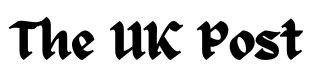How to Convert OST File to PST: Manual & Automated Methods
Learn how to convert OST file to PST safely. Explore manual methods (Import/Export, AutoArchive) vs. automated tools for faster, reliable results.
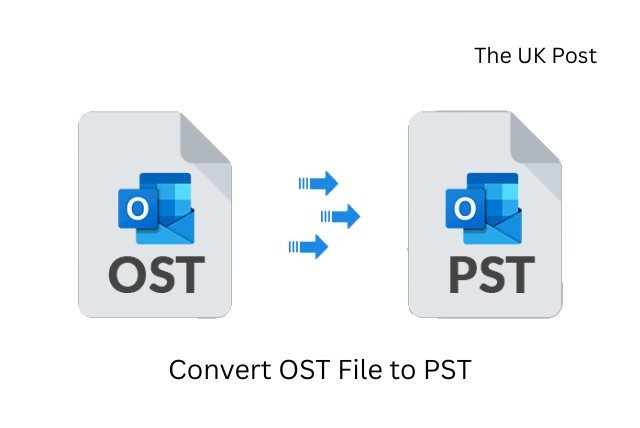
Microsoft Outlook is one of the most widely used email clients in corporate environments. Its security features are robust, and its seamless integration with MS Word gives it a significant advantage over others. But what truly contributes to Outlook’s success? The core strength lies in its file formats—OST and PST. Both play a vital role in mailbox data management. PST (Personal Storage Table) files are used to archive email data, while OST (Offline Storage Table) files interact with the Exchange server and allow users to recover crucial data in case of server outages.
It’s important to note that Outlook data files (.ost) are highly encrypted and linked to a particular profile and environment. However, these files can sometimes become orphaned or inaccessible. Factors like oversized file size, profile-related issues, Outlook synchronization errors, or malware attacks can make an OST file unusable. This not only causes operational issues but also puts sensitive data at risk. In such scenarios, converting OST to PST becomes essential. It’s equally important for Outlook users to know how to save Outlook emails safely. This guide will help you choose the most efficient and risk-free method for OST to PST conversion.
Why OST to PST Conversion is Required?
Some common scenarios where OST to PST conversion is necessary include:
- Server Downtime: During server downtime, Outlook users cannot access their mailboxes. By converting an OST to PST, they can access their emails locally.
- Archiving Purpose: Users often archive older messages and data from an OST file for backup or when transferring data to another device.
- New Email Client: When moving to an email client that doesn’t support OST files.
- Inaccessible OST: If the OST file becomes corrupted or inaccessible, conversion is required to restore access.
Manual Methods to Convert an OST to PST Format:
While Microsoft doesn’t provide a direct OST to PST conversion tool, Outlook offers some built-in functionalities. Users can try the following manual methods:
Method 1: Using the Import/Export Wizard
Sign in to the Exchange profile where the OST file was originally created. Follow the below instructions:
- Navigate to the “Files” tab.
- After this explore the “Open & Export” button.
- Then press “Import & Export.”
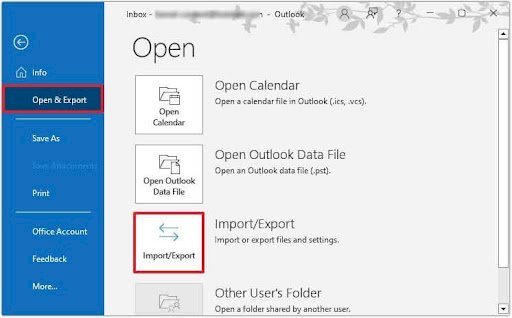
- A screen with dropdown will appear. Choose the “Export to a file” option. Then press “Next.”
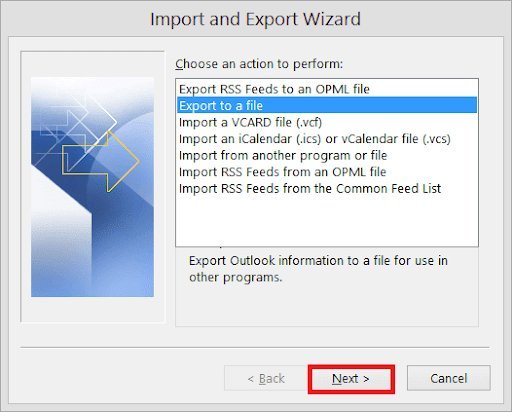
- A dialog box will pop up and ask for the export file type option.
- Select “Outlook Data File (.pst)” from the list.
- Press the “Next” tab to proceed.
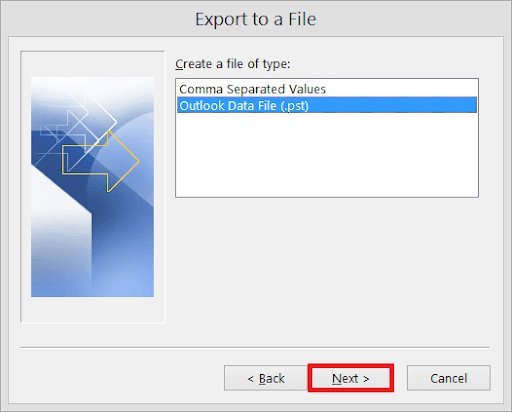
- Now select the folders and sub-folders that need to be exported.
- After the selection, hit on the “Next” tab.
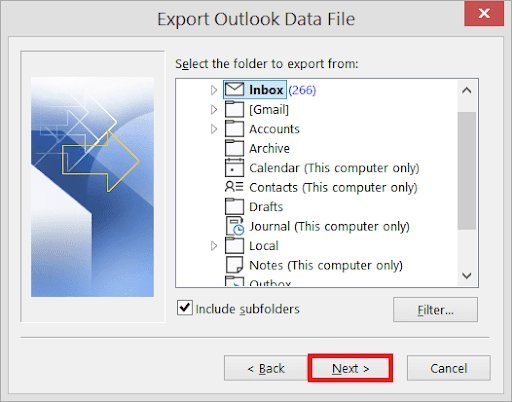
- Give the path of the folder where you need to save the exported file. Choose the 'Replace duplicates with items exported' option to avoid exporting the repeated content. Name the .pst file.
- Press 'Finish' to close the procedure.
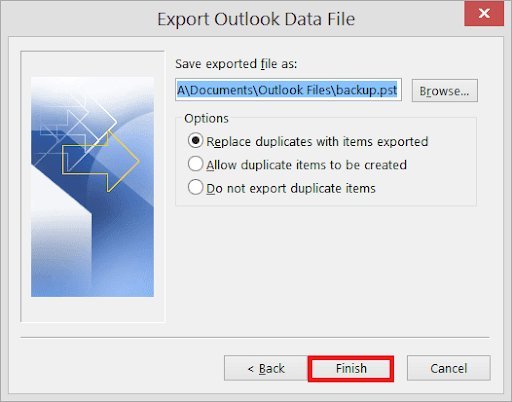
Method 2- Using the Archiving Method
Another functionality provided by the Outlook is AutoArchive feature. It is also used to convert an Outlook data file (.ost) to PST format. This method ensures mailbox content transfer at regular intervals. Follow the below steps:
- Browse the application.
- Navigate to the ‘File’ menu.
- Click on the ‘Archive’ option.
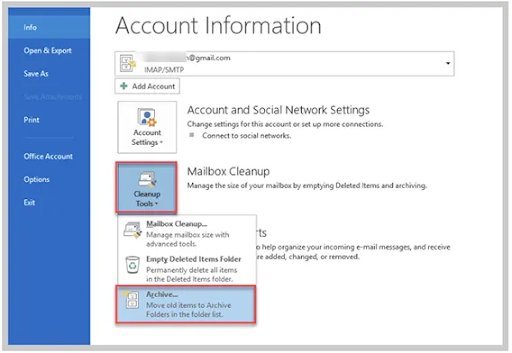
- A screen will appear.
- Select the required file or folder.
- Now go to the folder where such archived file needs to be saved.
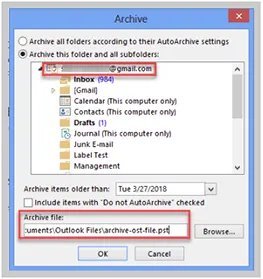
- Finish off the process by hitting on the ‘Finish’ tab.
Method 3: Drag and Drop Mailbox Items
It is one of the easiest manual methods of .ost to .pst conversion. The user first needs to create a blank PST file. After this, he or she needs to drag and drop the chosen mailbox content from an OST file to this newly-created folder.
The step-by-step guide is given below:
- Open the MS Outlook app.
- Browse both files (OST and PST).
- Select the folders that need to be moved to PST from the OST file.
- Drag & drop the chosen file folders (into the PST file).
Drawbacks of the Manual Approach:
- Time Consuming: Manual methods can take a lot of time, especially for large files.
- Technical Expertise: These methods require technical knowledge. A wrong step could risk data loss.
- Data Loss Risks: There is always a chance of losing crucial data during manual conversion.
- File Limitations: These methods won’t work for orphaned, severely corrupted, or inaccessible OST files.
What is Automated OST to PST Conversion?
To overcome the limitations of manual methods, automated OST to PST converter tools are widely used. A reliable OST to PST converter can quickly and safely convert even oversized, inaccessible, or orphaned OST files. Tools like Stellar Converter for OST are recommended by IT professionals because they use advanced algorithms, preserve folder structure, and come with a user-friendly interface that requires minimal technical knowledge.
Manual vs. Automated OST to PST Conversion: What’s the Best Approach?
Before starting any conversion process, always create a backup of the OST file. Next, evaluate the size and type of data you need to convert:
- Data Volume: For small-scale conversions (a few messages or folders), manual methods like Drag & Drop, Import/Export, or AutoArchive may be sufficient. For large files, automated tools are far more efficient.
- Technical Expertise: Manual methods require technical skill, while automated tools are designed with a simple interface that anyone can use with ease.
Conclusion
We have explored the scenarios where OST to PST conversion is required and the different methods available. While Outlook provides manual methods such as Import/Export, AutoArchive, and Drag & Drop, these approaches can be time-consuming, require technical expertise, and carry the risk of data loss. Automated tools like Stellar Converter for OST offer a faster, safer, and more reliable solution. They not only simplify the process but also ensure that the original folder structure and data integrity are preserved.
FAQs
FAQ 1: Why do I need to convert an OST file to PST?
Answer: To open emails when the server is down or the OST file is not working.
FAQ 2: Can I convert an OST file to PST without Outlook?
Answer: No, you need Outlook or a special converter tool.
FAQ 3: What are the limits of manual OST to PST conversion?
Answer: It’s slow, needs some tech knowledge, and may lose data.
FAQ 4: How do I convert a large OST file to PST?
Answer: Use a converter tool because manual ways may fail.
FAQ 5: Is it safe to use OST to PST converter tools?
Answer: Yes, if you use trusted software from a good provider.